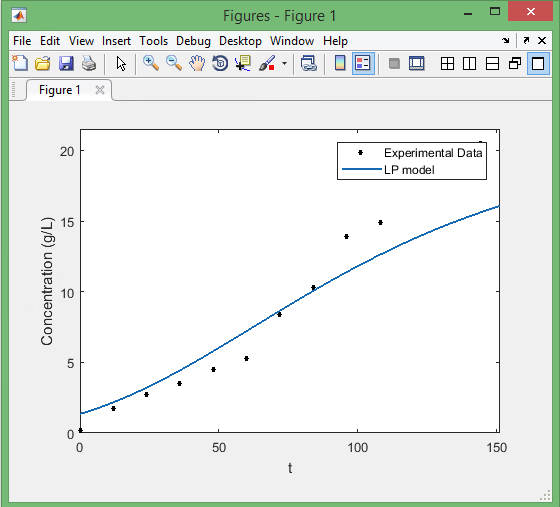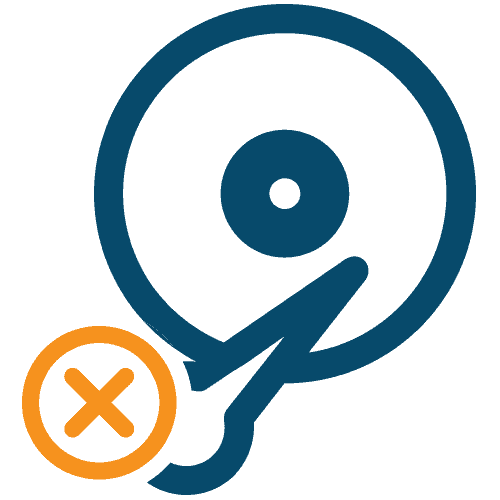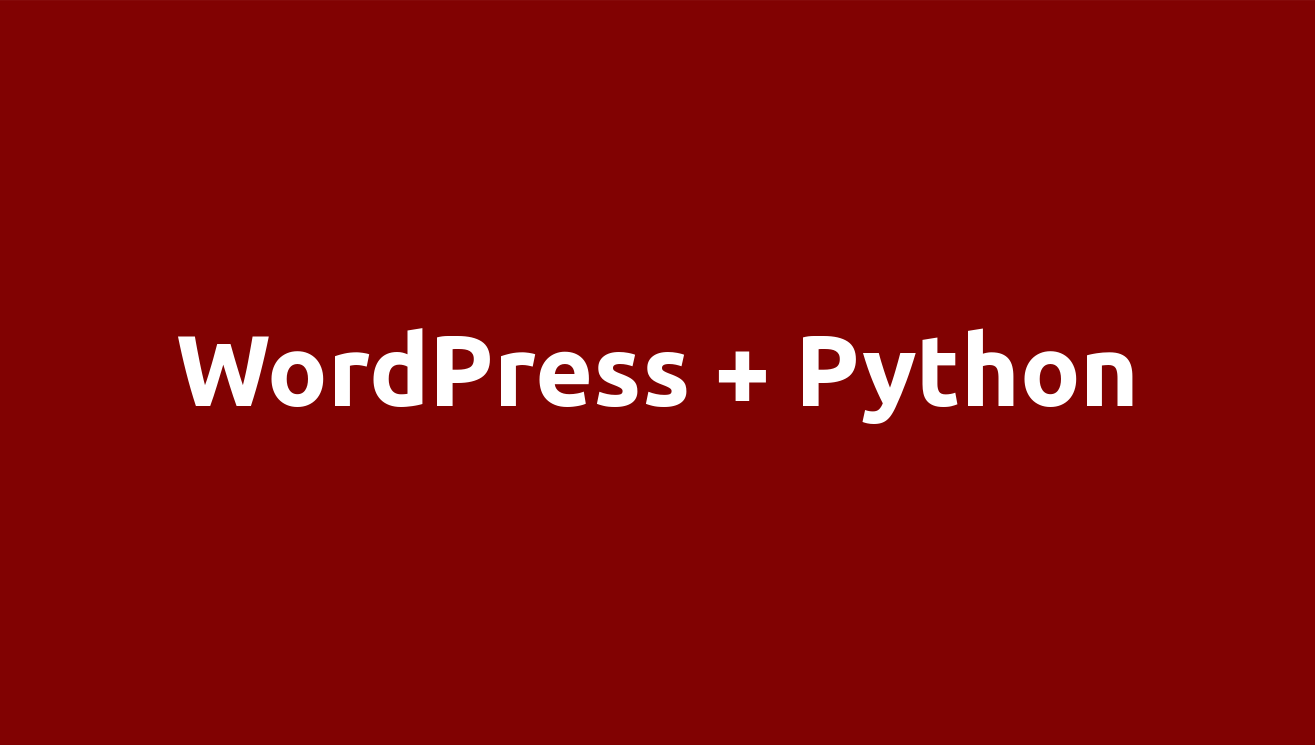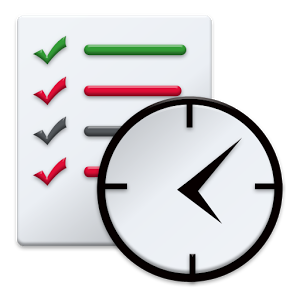Jellyfin is a free software media system that lets you build your own home media system (you can think of it as your own personal Netflix!). You can read about it more here at https://Jellyfin.org
But I found it struggling to set it up on CentOS 7, since there are no official instructions for CentOS.
Here are the steps I took:
1. Install FFmpeg
Run this commands in the CentOS terminal:
sudo yum install epel-release sudo rpm -v --import http://li.nux.ro/download/nux/RPM-GPG-KEY-nux.ro sudo rpm -Uvh http://li.nux.ro/download/nux/dextop/el7/x86_64/nux-dextop-release-0-5.el7.nux.noarch.rpm sudo yum install ffmpeg ffmpeg-devel
2. Install Jellyfin
Find out that what is the name of the latest stable version here!
At the time of this post, the latest build is jellyfin-10.5.3-1.el7.x86_64.rpm. So download it:
wget https://repo.jellyfin.org/releases/server/centos/jellyfin-10.5.3-1.el7.x86_64.rpm
and install Jellyfin:
sudo yum localinstall jellyfin-10.5.3-1.el7.x86_64.rpm
Enable and start Jellyfin on every reboot:
sudo systemctl enable jellyfin sudo systemctl start jellyfin
Check and see if it is running:
sudo systemctl status jellyfin
Now, you need to add the original Jellyfin access port (8096). This will open the access for public (any IP):
firewall-cmd --zone=public --add-port=8096/tcp --permanent firewall-cmd --reload
You can also limit the IPs who can have access to your Jellyfin website.
Now you can access your Jellyfin website at:
http://YOU_SERVER_IP:8096
Now you should be able to go through the setup wizard for Jellyfin!